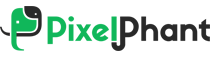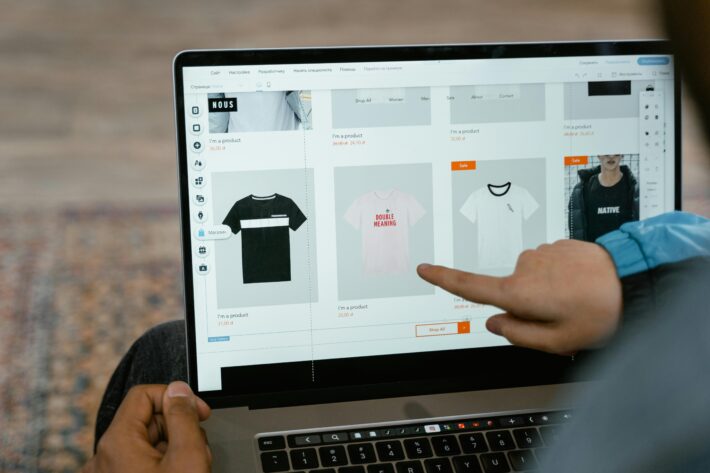15 Basic Photo Editing Terms Explained | PixelPhant
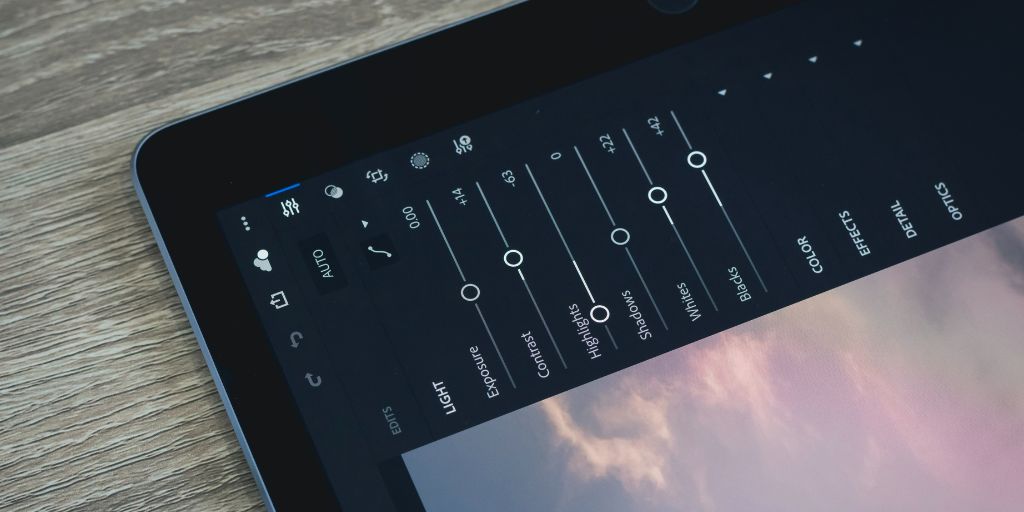
Undoubtedly, learning about photo editing basics can be tedious work, especially if you have no idea what the terms mean.
To get the desired results, you will either have to play with every setting on your panel or you can simply learn about these 15 basics of photo editing terms.
In this article, we share the most basic photo editing terms that will help you understand your images better and tools that will help you edit them exactly the way you want.
15 Basic Photo Editing Terms
15 Basic Photo Editing Terms
Transform tools
Transform tools help optimize the overall presentation of images. This includes resizing, rotating, and warping the image to correct compositional issues or create a new perspective. They help improve the overall presentation of the image and enhance the subject presented to the viewer.
Retouching tools
Retouching tools are specialized tools that help with photo editing basics to ensure no flaws can be spotted and the image looks smooth and professional. The most commonly used tools are the Healing Brush and Clone Stamp, which help remove blemishes, dust, scratches, or any unwanted elements from the image.
Cropping
Cropping is a transform tool that removes unwanted parts of the image, specifically around the edges, to focus on the subject. You can also use cropping to shift the focus of the viewer–either through a shift in perspective or through a new presentation of the image.
Brightness and contrast
Brightness, in photo editing terms, means the lightness and the darkness of the image. The setting allows you to edit how bright or dark the image will be. Contrast is the difference between the brightest and darkest areas of your image.
Saturation
Saturation in photo editing terms settings helps you adjust the intensity of the color in your image. That is, in a low-saturation image, the color will look dull, and in a high-intensity color, it will pop and look brighter.
Sharpness

In photo editing terms, sharpness is a setting that controls how defined the details of the image will be. Images with high sharpness will have clear details, whereas images with lower sharpness will look smooth and have fewer details visible.
Exposure
Exposure in photo editing terms adjusts the overall brightness of the image. While the brightness setting deals with both light and dark parts of the image, Exposure only deals with the bright parts, that is, the highlights of the image.
Highlights and shadows
In photo editing terms, highlights are the bright and well-illuminated areas of the image. Shadows are the darker side of the image. Highlights and shadows help you Adjust the brightest and darkest areas of the image separately.
White balance
White balance in photo editing is the setting that lets you adjust the color tone of the image, formed due to light sources while capturing the image. Adjusting the overall color cast of the image to make it look more natural.
Clarity

Clarity is an editing setting that helps adjust the overall definition and sharpness of the image. Images with higher clarity may appear grainy, while lower clarity results in a faded effect.
Vibrance
Vibrance is a photo editing setting that allows you to adjust the intensity of the less-saturated colors in the image without affecting the more-saturated colors of your image. It is mainly used to increase the saturation of the skin tone without making it look unreal or “plastic”.
Curves
Curves are advanced tools in photo editing. Professionals use them to adjust the brightness and contrast of images using software like Photoshop.
Levels
Levels is a photo editing tool in professional software that lets users adjust the overall brightness and contrast with the help of an image histogram.
HSL
HSL stands for Hue, Saturation, and Luminance. It is a Photoshop setting that lets you adjust the saturation and hue of specific colors in the image. It is used for color correction and color matching services.
Color Balance
Color balance in photo editing means adjusting the balance of colors in an image. This helps ensure that the colors are highly accurate and match the product in real life.
Conclusion
With that, we conclude this complete list of 15 photo editing terms. Learn photo editing terms, as they are used very frequently in the industry, and you can make a lot of difference.
Along with this, learn the types of photo editing if you are looking to edit your images—it is essential that you at least learn about what tool to use in order to optimize your photos.
Looking for a retoucher partner?
PixelPhant is an eCommerce photo editing company that works with the fastest-growing brands worldwide. If you are an eCommerce looking to get their product and model images edited, get a free trial of product images now.